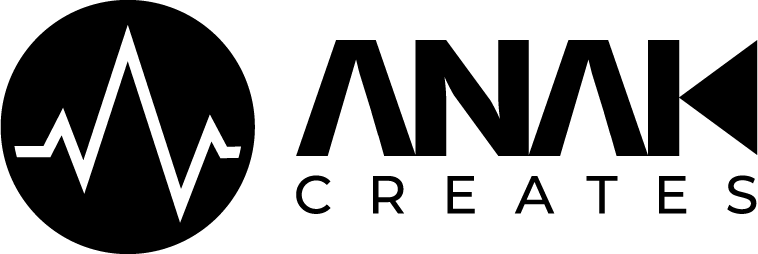How to install MIDI Grooves into Drum plugin groove players
Overall Notes:
Groove Player Instructions currently included below: Steven Slate Drums 5, GetGood Drums, Addictive Drums.
The MIDI Files you are installing need to be prepped for the plugin folder structure you are looking to install them in, and the MIDI Files must use the right MIDI mapping to be able to be installed in the following way. Please verify with the packs creator or where you purchased your pack. If you’d like to know how to make your own packs from MIDI Files, those instructions are coming soon (let me know in a comment below to speed that up!)
*All ANAK Creates Groove Packs include a folder ready for each of the following Groove Players.
Steven Slate Drums 5 (SSD5) Groove Player
Custom MIDI Files mapping for the GGD Player should be mapped to GeneralMIDI (GM) mapping.
Open your downloaded MIDI Groove pack, and find the SSD compatible folder.
Copy the library folder ending in “.lib”
Go to the SSD5 Library folder on your hard drive, and open the “Grooves” folder (you can find the base directory in the settings panel of the SSD5 plugin, then navigate to that folder in your file browser)
Paste the .lib folder alongside the other libraries within the grooves folder
You’re done! Load SSD5 (reload if it was loaded), and you’ll find your grooves library in the groove player!
GetGood Drums (GGD) Groove Player
Custom MIDI Files mapping for the GGD Player should be mapped to GeneralMIDI (GM) mapping.
Open your downloaded MIDI Groove pack, and find the GGD compatible folder.
Copy the grooves folder which contains all the MIDI files.
In your file browser, find your installation folder for the GGD Library you wish to use the grooves with (typically wherever Native Instruments installs all your Kontakt Libraries). Within the GGD Instrument, locate the “MIDIFiles” folder. (If you are unsure, search for a folder named “MIDIFiles” which will be inside your GGD Library location.)
Paste the copied folder in the “MIDIFiles” folder
You’re done! Load GetGood Drums (reload if it was loaded), and you’ll find your grooves library in the groove player!
Addictive Drums 2 (AD2) Groove Player
Custom MIDI Files mapping for the AD2 Player should be mapped to GeneralMIDI (GM) mapping.
Open your downloaded MIDI Groove pack, and find the GGD compatible folder.
Copy the grooves folder which contains all the MIDI files. (This folder may contain further folders broken down by Songs and Beats to match the AD2 Groove Player Layout.)
Open Addictive Drums, click the Help Button [?] on the top right-hand corner of the interface, and click “Open External MIDI Folder” (If it gives you an error, see below*)
Paste the groove pack folder in that External MIDI Folder.
Back in Addictive Drums 2, click “Refresh MIDI Library” within the AD2 Help Button [?].
You’re done! Load Addictive Drums 2 (reload if it was loaded), and you’ll find your grooves library in the groove player!
*ERROR: If you get an error with the external MIDI folder not being found, you will need to create it. The folder path is below, create the folders that you’re missing (most likely the last 2 folders)
Windows: Documents/Addictive Drums 2/External MIDI Files
Mac: username > Library > Application Support > Addictive Drums 2 > External MIDI Files
(The /Library folder is hidden in OS X 10.7 or later. Open Finder, click "Go" in the top menu bar and hold the "option" (alt) key to make it appear in the drop down menu.)