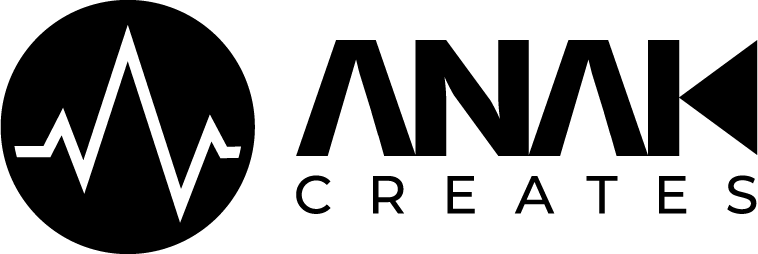How to load Axe-Fx Impulse Responses onto your Axe-Fx II
NOTE: You will need a .syx file. This can be created using different softwares, including Fractal Audio’s Cab Lab. Once you have a .syx file, proceed with the steps in the video (and below).
How to load Axe-Fx Impulse Responses onto your Axe-Fx II
Open Fractal Audio’s Axe-Edit Software and connect to your Axe-Fx II.
Under the Tools Menu, open Axe-Manage Cabs.
In your computers file browser, select all the cabs you wish to add from the “Cabs SysEx” folder.
Click and drag them onto the AXE-Manage Cabs window, and you’ll see them populate their slots. Drag them to the slots you’d like them in and drop them.
Click Save and allow for Axe Edit to transfer the data over to your Axe-Fx II. Then you’re ready to go, and can find them within the cab block under the User tab.